How can you enable your friends to see your tagged photos while at the same time preventing news feed stories which alert your friends to compromising photos before you’ve deleted them? In our new Facebook privacy guide published earlier this week, we suggested that users block tagged photos completely as to avoid the accidental photo tag disaster. There is an alternative setting however that will provide you with protection while at the same time allow you to share your personal photos with friends.
Rather than blocking your friends from viewing photos you’ve been tagged in (as described here), it’s possible to prevent the Facebook photos application from publishing feed stories about you. I have my own personal story about friends who were alerted to a new photo I was tagged in via their feed. Ultimately, I didn’t have a chance to view the image before multiple people had photos of me drunk at an event in college.
It wasn’t a complete disaster but it was somewhat embarrassing and I’ve heard of instances where people have been outright fired or have lost a job opportunity as a result of photos of them in compromising settings. So here’s how to keep your friends seeing photos you’ve been tagged in, while preventing stories that alert your friends to new photos you’ve been tagged in.
Step 1: Properly Configure Your Photo & Video Privacy SettingsThere are a number of ways to configure your photo & video privacy settings, however there is a semi-private configuration which should protect you while enabling your close friends to see things you’ve been tagged in. Head over to the Profile Information privacy page and scroll down to the section which says “Photos and Videos of Me”. You can then configure your settings as pictured below. Select “Customize” from the drop down menu and then next to people who can view your photos select “Only Friends”.
You can then individually remove those friends who you don’t want to see your tagged photos at all. You can use Friend Lists (as described in our new Facebook privacy guide) or individually enter any professional contacts and other people you’d like to block from viewing your tagged photos. This way you ensure that nobody important to your professional life can see tagged photos at all.
Step 2: Block Facebook Photos From Generating Feed StoriesNow that you have the privacy settings configured, you still may want to prevent news feed stories from showing up before you’ve had the opportunity to filter out any compromising images. Head over to theapplication settings page and select from the drop down “Allowed to Post”. You can then scroll down to the “Photos” application and click on “Edit Settings” as pictured in the image below.
Next up, click on on the “Additional Permissions” tab and uncheck the box next to “Publish to streams”. By unchecking this box, you are effectively blocking the Photos applications from displaying any tagged photos in your friends’ news feeds. You can see a screenshot of the configuration below. After save the setting you are done, with preventing a photo tagging disaster. If you want to block video tags from showing up as well, you can scroll down next to the “Video” application on the same page and repeat the process.
It wasn’t a complete disaster but it was somewhat embarrassing and I’ve heard of instances where people have been outright fired or have lost a job opportunity as a result of photos of them in compromising settings. So here’s how to keep your friends seeing photos you’ve been tagged in, while preventing stories that alert your friends to new photos you’ve been tagged in.
Step 1: Properly Configure Your Photo & Video Privacy SettingsThere are a number of ways to configure your photo & video privacy settings, however there is a semi-private configuration which should protect you while enabling your close friends to see things you’ve been tagged in. Head over to the Profile Information privacy page and scroll down to the section which says “Photos and Videos of Me”. You can then configure your settings as pictured below. Select “Customize” from the drop down menu and then next to people who can view your photos select “Only Friends”.
You can then individually remove those friends who you don’t want to see your tagged photos at all. You can use Friend Lists (as described in our new Facebook privacy guide) or individually enter any professional contacts and other people you’d like to block from viewing your tagged photos. This way you ensure that nobody important to your professional life can see tagged photos at all.
Step 2: Block Facebook Photos From Generating Feed StoriesNow that you have the privacy settings configured, you still may want to prevent news feed stories from showing up before you’ve had the opportunity to filter out any compromising images. Head over to theapplication settings page and select from the drop down “Allowed to Post”. You can then scroll down to the “Photos” application and click on “Edit Settings” as pictured in the image below.
Next up, click on on the “Additional Permissions” tab and uncheck the box next to “Publish to streams”. By unchecking this box, you are effectively blocking the Photos applications from displaying any tagged photos in your friends’ news feeds. You can see a screenshot of the configuration below. After save the setting you are done, with preventing a photo tagging disaster. If you want to block video tags from showing up as well, you can scroll down next to the “Video” application on the same page and repeat the process.
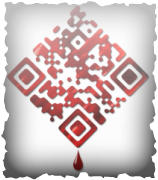

 RSS Feed
RSS Feed